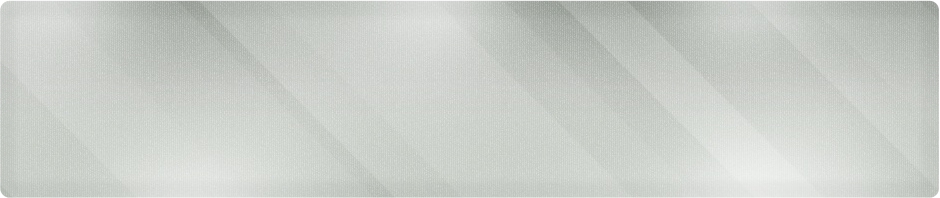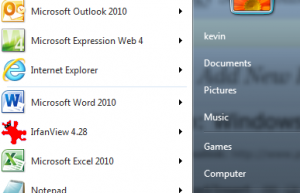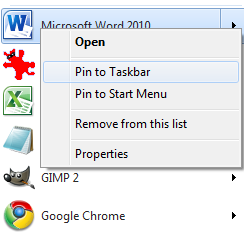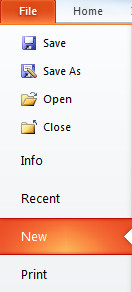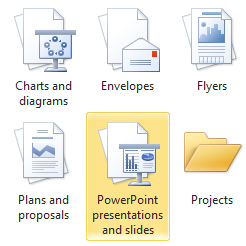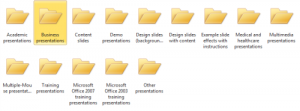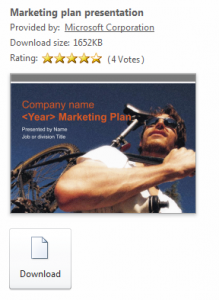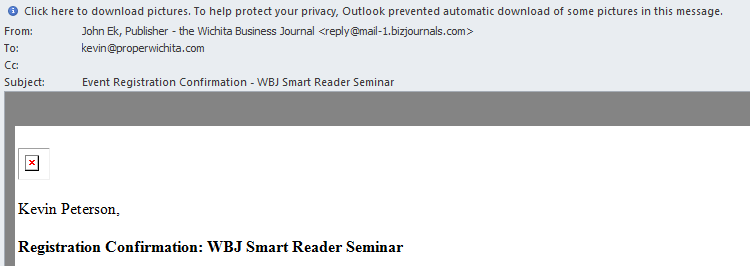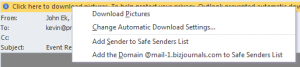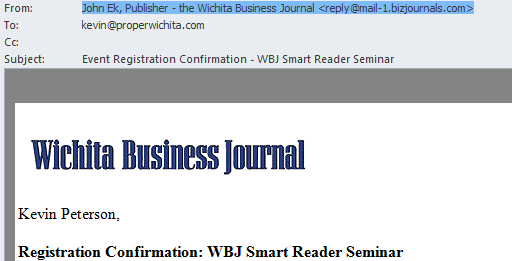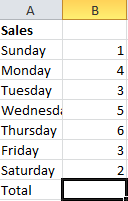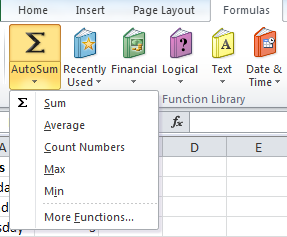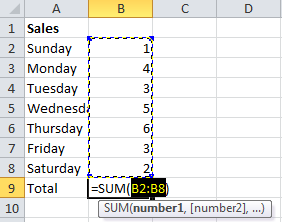SEO. You have probably seen the letters before, most likely in the glut of emails you may receive from companies offering to rocket your website into the top of the search engine rankings overnight. Though those companies are talking about search engine optimization, they usually fall into that old saying about something that sounds too good to be true.
Search Engine Optimization is a technique that Internet marketers and consultants use to make a website rank better for certain keyword combinations in the major search engines, primarily Google. For background, a little bit of detail on how search engines work and how they rank pages. This is a very general overview as there is a great deal of research, technology and secrecy involved on the part of the engines themselves.
Search Engine Rankings
The primary goal of a search engine is to return relevant results to the user. Think about the current round of advertising for Bing, where someone is spouting out information that matches the topic, but isn’t really relevant. If you’re searching for IT support in Wichita, you are probably looking for a local IT company with consultants and network engineers that can resolve your issues and not a company that simply sells computers and parts.
Google is perhaps the best at the science of relevance. They use a complicated formula, or algorithm, to determine what sites are a relevant match for a particular set of keywords. The search engine sends out a spider, which reads a website and tries to determine what the website is about. Google then indexes those results and serves up search results based on their best guess of what is relevant.
Search Engine Optimization
SEO, or I should say good SEO, is a technique used by Internet marketers to help the search engine determine what their website is about. Call it a helping hand. My best advice about optimization is that it needs to be natural. A website about technology support should have a great deal of content about technology support, using exactly those words. It’s hard for Google to guess what your site is about without seeing those words on your site. Here are some tips about ways to provide the engines with the helping hand they need to show your website to the right people.
Choose Your Keywords
Decide what words or phrases you would type in the search box if you expected to find your own site. Ask yourself; what words would my customers use to find my business?
Use Your Keywords in Your Content
Content is king. If you think your customers will be searching for hand-crafted widgets, talk about hand-crafted widgets. Describe your products with those exact words. How is Google supposed to know that when you talk about thingamajigs, you’re actually describing widgets?
Big Words are Important Words
The search engine’s impression of what words are important on the page are sometimes just what you think is important when you read something. The most important words in this post as you read it are words in bold, or the headlines of articles. Target your keywords in your headers.
Write Naturally, But Keep Keywords in Mind
I don’t have a formula for how many times you should repeat the same keyword in your text. Google and other engines will see excessive use of a word as keyword stuffing and penalize it. You’ve seen sites where the same words are used over and over again repetitively, making the text seem stilted and unnatural. If you notice it, the search engine will probably notice it as well.
Build Links to Your Website
If your website is about technology support and another popular site about the same topic posts a link to yours, Google and the other engines consider that a vote of confidence in your content. Beware of the unscrupulous SEO folks that offer overnight results. They start with a campaign of buying links from other sites to yours. Most engines are on the lookout for this as well. If the site is a natural fit with yours, you can ask for a link. If the webmaster likes your site and content, you just might get it. There are other ways as well to get links. Posting to forums about your subject is a start. Some will let you link to your site in the post. Though forum post links may not have as much clout, they will do double duty; driving traffic from that website as well as giving you a nudge up in the search engines.
Keep Writing New Content
Fresh content is better than stale content and Google knows it. I constantly update my site with new information related to IT support and computer consulting, so the engines know it is an active website and therefore may give it more clout as being relevant to the topic.
Hire an Expert
Like anything else in business, steer away from anyone offering a deal that seems too good to be true. SEO takes time and there are usually no guarantees of results. If they offer guarantees, they may be using some unethical practices. You may get an immediate bump, but the engines will find it and penalize it. Sometimes this will mean a poor ranking or the worst-case, removal from the results entirely.
There are a lot of things a consultant can do to help raise your rankings naturally and honestly. Here are a few of the steps we take at Proper Technology Solutions that have helped us raise our rankings in the short time our website has been live:
- Relevant keywords in our page content an blog posts – IT support, network design, onsite service, information technology.
- Current content – Daily blog posts about IT-related issues.
- Keyword monitoring – Daily checking of how our site is ranking in relation to the terms we think our customers are using to find us.
- Sitemaps – Google allows you to submit sitemaps as a guideline of what you want them to index.
- Online presence – We participate in forums and write articles for other sites, providing us with relevant links.
Follow some of the tips above and you should see some results. If you need assistance, feel free to call me at Proper Technology Solutions at (316) 337-5628 or our after-hours line at (316) 210-7112. We can look at your site and come up with some plans to help you succeed. It might be just a consultation with advice and some steps you can take, or you may decide to have us regularly perform some of the steps above. Whatever your business needs, we will be happy to lend a hand.