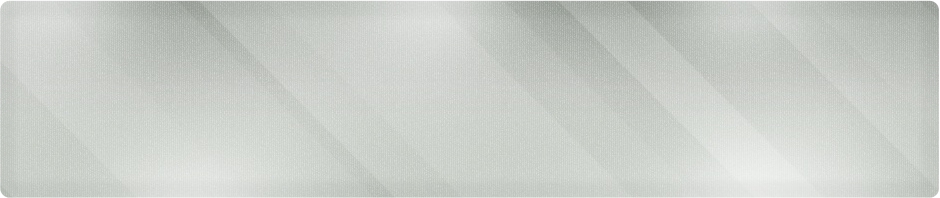As a Wichita IT support professional, I see a number of users mystified by using Microsoft Excel. This powerful spreadsheet tool can be used for a number of things, the least of which is adding up the numbers, but that’s where we will start.
Creating complex formulae in Excel doesn’t require an information technology support specialist, even less so for something simple like adding up the numbers in a column. Here’s the quick and easy method, without the need for memorizing how to craft a formula.
Step 1: Identify the group of numbers you wish to add. I’ll start with a simple spreadsheet listing the days of the week.
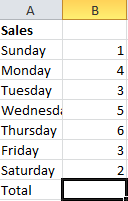
A Sample Spreadsheet
We need to calculate the total sales for the week in the highlighted box.
Step 2: Click the Formula tab on the menu bar and select Autosum. Click the down arrow to see your options.
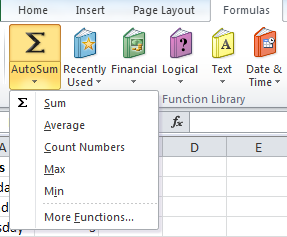
- The Autosum Feature on the Formula Menu
Step 3: Choose the correct function. I’m choosing Sum as I want a total. Notice that my column is highlighted.
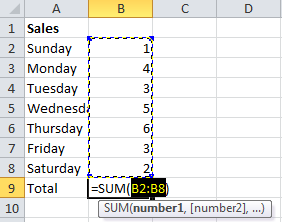
The Formula is Created
Step 4: Hit Enter to accept the formula.
We now have the correct formula and the total is correct. Use the same steps above, but experiment with the options. You can do averages, show the high and low values of the column, the count of numbers in the column and many others.
For IT support in Wichita, including 1 on 1 and individual training, call Proper Technology Solutions at (316) 337-5628 or our after hours support line at (316) 210-7112. We try to demystify Information Technology to provide your business with the support you need to make your technology more efficient.
Don’t forget to register for our Lunch and Learn on April 21st from Noon-2pm. It’s a free opportunity to stop by and learn how to leverage Office 2010 in a casual environment.