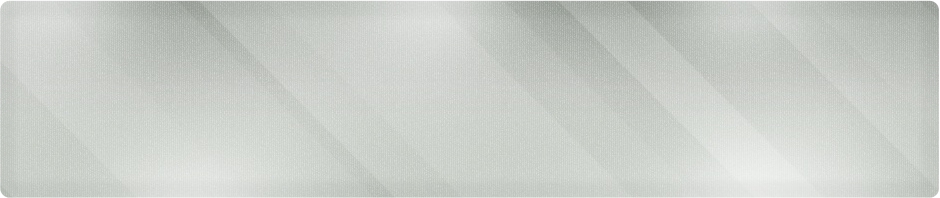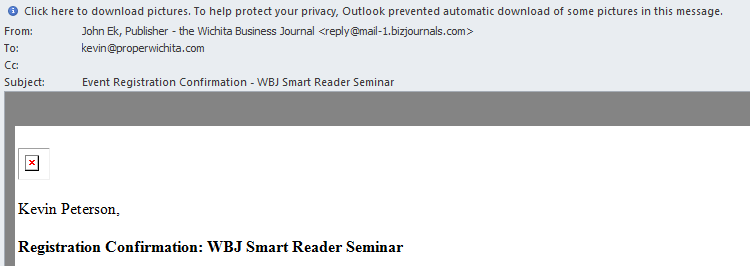Have you ever seen this message in an email?
Notice the red ‘x’ where the picture should be? This actually serves as a distraction from the actual issue. Look at the very top line. Click here to download pictures…
Outlook is actually trying to be helpful and not downloading pictures from people or websites that you don’t know. In spammer terminology, these are called beacons. When you download the picture, it is coming from the spammer’s website, so they now have a bread crumb trail back to you and know that you’ve opened the email.
Now, this email isn’t a spam. It’s from our friends out at the Wichita Business Journal. I want to make sure those emails are seen, images and all and are not relegated to my junk email folder.
Adding a Sender to the Safe Sender’s List
Step 1: Left-click once, right where it says click here… and pull up your options.
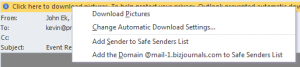
The Options Menu for Images in Outlook 2010
Here are your options:
- Download Pictures – A one-time agreement to download the pictures. You might choose this the first time you see an email from a company you aren’t sure about. The pictures will download and display.
- Change Automatic Download Settings – Changes the default way Outlook handles this issue. It’s best to leave this as-is for now.
- Add Sender to Safe Sender’s List – Safe senders are people that you know and trust. Once clicked, their email will display with all pictures and won’t go into your spam or junk folder. Think of this as your whitelist. Remember: this is just for this email address, not the display name. Above, the display name is – John Ek, Publisher… The email address is reply@mail-1.bizjournal. This latter is what will be added. If John emails you from his own account, it will not be on the safe sender’s list.
- Add the Domain xxx to the Safe Sender’s List – This will add everyone in the same domain to your safe sender’s list. Any email from mail-1.bizjournals.com will be added. Use this sparingly. When you add an entire domain you are opening yourself up to spam. Spammers can send email with any return address, so opening the entire domain might get you more junk mail, and no one wants that.
Once you’ve made a selection, the email should display correctly.
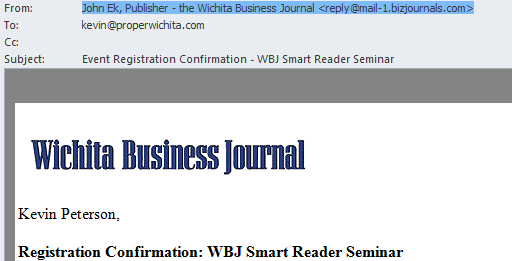
The Corrected Email After Downloading Pictures
Remember: If the email is already in your Junk folder in Outlook, the message on the top line will be different. You will have to move the email back to your Inbox to have these options. Emails are even more restricted once they are deemed to be junk.
Please join us on April 21st from Noon-2pm for our free Lunch and Learn seminar, Office 2010, Business 101. We will be discussing more useful tips for a number of Office applications. If you don’t have Office 2010, don’t worry. Most of the discussion will be about functionality and tips that will work in 2003 and 2007 as well!
Bring your lunch and a laptop, or just bring a notepad. Feel free to attend the whole class or just stay over your lunch hour. This is a casual class for beginners!
For technology support and network consulting in Wichita and surrounding areas, call us at Proper Technology Solutions. We offer low rates starting at $70/hour with no minimum service charges.