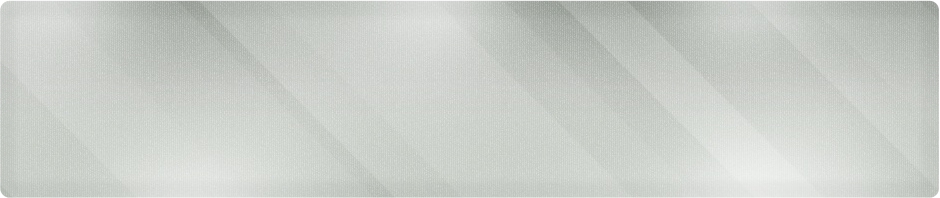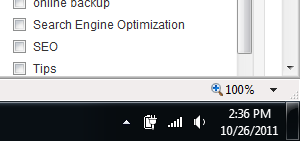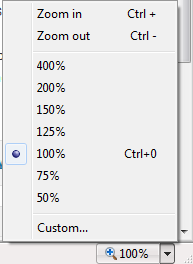For more information about computer and network support in Wichita KS, visit our homepage at Proper Technology Solutions.
Wichita IT Support Tip for October 26th, 2011
Tired of squinting at a webpage with small font sizes? As an IT professional, I find myself staring at screens most of the day, especially at the smaller screen of my laptop. I sometimes notice myself getting closer and closer to the screen depending on the site that I’m on. To resolve this issue, let’s learn some features and shortcuts available in Internet Explorer 9 to make our lives just that much easier.
Zoom in On Internet Explorer 9
Let’s talk about the quick and easy method first, then learn to have a little more precise control of the features available.
IE 9 Zoom Shortcuts
Look at the bottom right edge of the Internet Explorer window (you’re probably there right now). Look for the number (by default it reads 100%)
Step 1: Let’s make it bigger. Hold down CTRL and hit the plus(+) key (no need to shift) CTRL+
Things should have gotten bigger and your readout should now be at 125%.
Step 2: Let’s take it back. Hold down CTRL and hit the minus (–) key (no need to shift) CTRL-
You should be back to 100%. If you can remember these two shortcuts, they may be all you need to know to zoom in and out on the website you are trying to read.
Want more control? Read on.
IE9 Zoom Options
Let’s look at more fine-tuning options.
Step 1: Click the down arrow right next to the readout at the bottom right of IE.
This pulls up a menu where you can choose your zoom level, without CTRL plus-ing over and over. Notice the CTRL+0(zero) next to the 100%. This is yet another shortcut to take you from wherever you are back to a normal view.
Step 2: Click on Custom… in the pull-down menu.
This is pretty intuitive. What if I want somewhere between 100% and 125%. Just set your zoom and click OK.
If you’re looking for small business or residential IT support, call Proper Technology Solutions at (316) 337-5628. Whether your office has one computer or one hundred, we can help to reduce your computer support costs and make your system more efficient. Day or night, one of our college educated and certified technicians can assist you over the phone or make an onsite visit with no minimum service charges.