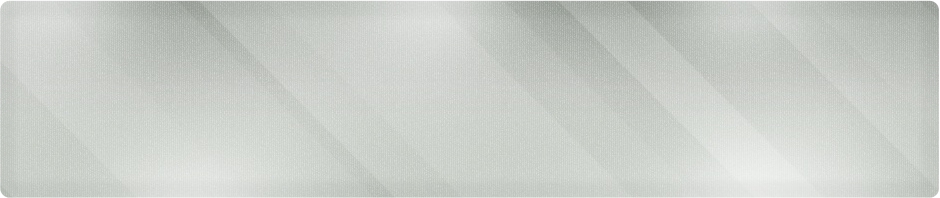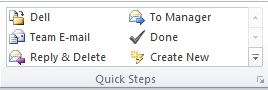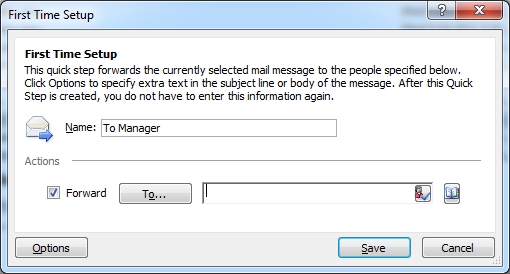Wichita IT Support Tip for May 19th, 2011
Today’s IT support tip is another quick and easy timesaver in Microsoft Outlook 2011. Do you perform repetitive tasks in Outlook? I do. I often forward messages from my work account to my home account as well as in the past forwarded messages to my manager all the time as an IT consultant. You can save a couple of steps by using the Quick Steps feature in Microsoft Outlook 2011.
Let’s say you regularly forward email to your team member or to your manager. Let’s cut out a step by using Quick Steps.
Step 1: Open Outlook and look for the Quick Steps section along the top:
Let’s use the built in default To Manager shortcut
Step 2: Click the shortcut. You will get an initial setup dialog box to fill out.
You can change the name of the Quick Step to appear in the box on the menu bar. Choose the person you want to forward the email to and click Save.
That’s it. The next time you use the To Manager shortcut in the Quick Steps section, it will open the highlighted message, already addressed as a forward to the person you entered in Step 2 Above.
If your looking for IT support in Wichita KS or surrounding areas, from full service network monitoring and design to one on one or group training, call Proper Technology Solutions at (316) 337-5628. Our services start at $70/hour with no minimum charges for onsite visits. Our certified IT consultants are college