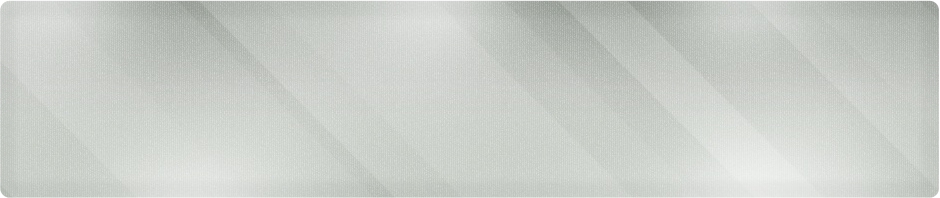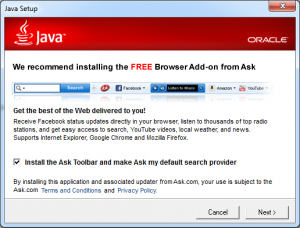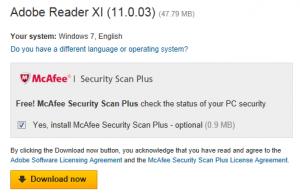For information about our Wichita IT Support Services, visit the homepage at Proper Technology Solutions.
Software That Comes Along for the Ride
I tend to call them software hitchhikers. They tag along with software that you want to install, generally with the free applications we all use from the web. We’re also all aware of the dangers of picking up hitchhikers in real life. This is similar. Did you ever wonder where you get those toolbars in Internet Explorer, or some different ‘security’ applications you might see.
As a Wichita IT support company, we see all of them, and this post is designed to help you avoid some of the pitfalls our customers encounter installing applications from the web. With that in mind, I offer three suggestions that will go a long way towards leaving these hitchhikers on the road.
Suggestion 1:
The first thing you should be asking yourself is: Do I really need this application? Some may offer the same features that are already built into the operating system. If it passes this test, move to suggestion 2!
Suggestion 2:
Read EVERY prompt carefully during the install. I know, I’m yelling. Just wanted to get your attention because this is really important! As users, we tend to get into the ‘Next’ habit. When we see the ‘next’ or ‘continue’ prompt, we press it, regardless of what the screen says. So-called ‘free’ software vendors usually fall into the TANSTAAFL category (There’s No Such Thing As A Free Lunch) and are trying to make their money somehow. My favorites are the ones who offer additional features to the program if you pay a registration fee, though these are getting few and far in-between. When reading the prompts, look for any check boxes or a list of what will be installed.
Suggestion 3:
Installing an application, you may be prompted to choose between an “Express” or “Custom” installation. It’s tempting and faster to choose Express. Unfortunately, this is the new way of hiding hitchhikers. Express install will add additional applications, and the only way you’ll see them is to choose the custom installation. Don’t be afraid of the custom install. You’ll get a list of what is going to be installed and have the opportunity to uncheck items you don’t want. If you are downloading a photo viewer and one of the options is a music player, uncheck it. Some will even have markings next to the components similar to ‘required’, which will tell you what really needs to be installed to run the application.
Example
Here’s a pair of examples to show what we’re talking about and how these hitchhikers are getting into your system:
Java Updates
My IT support clients ask me this all the time. “Do I need to install Java updates when it prompts?” The short answer is “Yes!”. The long answer is, “Yes, but read the prompts!”
Here’s a graphic showing the second step of the Java install process for the most recent update my system prompted me to install:
Oh, that ‘Next’ button looks so tempting, doesn’t it. I want to click it myself. Hold up, what’s with the check box? “Install the Ask Toolbar and make Ask my default search provider”
Not only will we get an unneeded toolbar, any time we search from the address bar, we’ll get Ask.com instead of Google or Bing. When was the last time you used Ask?
Adobe Reader
Yes, Reader is a great tool. Check the download page:
Check the check box. Ah, now we see it. Do you really want that?
If you’re looking for small business or residential IT support in Wichita and surrounding communities, give us a call at (316) 337-5628. We can help you with all of your support needs. One of our trained and certified network technicians can help you either remotely or at your location.