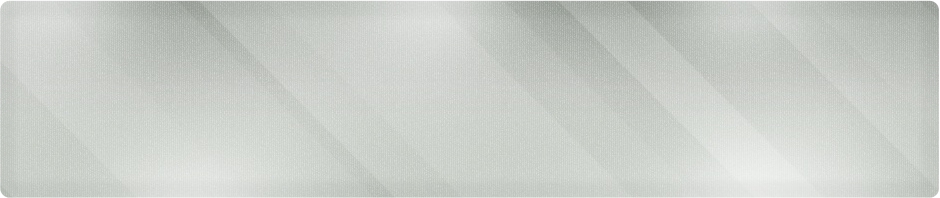Wichita IT Support Tip for June 16th, 2011
If your business takes you on the road, you may find yourself using unfamiliar computer systems in unfamiliar places. Whether it is a client’s network computer you are using to give a presentation, or the kiosk courtesy machine at your hotel, the things you are accessing most likely need to be kept secured. On the road, I’m particularly interested in accessing my email, online banking accounts and accounting software. If I don’t have my own computer, I’m using another system and I can’t be sure of the history or security of the network.
Today’s quick tip is a way to make sure that you’re not leaving a trail of breadcrumbs behind like a cyber Hansel and Gretel. We all know that Internet browsers store cookies, history files and other data that can be used to track where you’ve been on the Internet. Since the release of Internet Explorer 8, Microsoft has provided a quick and easy ways for users to beef up their security level on public networks like those found at hotels and conference centers.
InPrivate browsing started in IE8 and continues in the newest version, IE9. Due to the new streamlined interface, it’s not a feature most users notice. Before I get to finding it, let’s go over the basics. InPrivate browsing allows you to surf the web without gathering cookies or leaving a history trail. While this means privacy in public, using it at home will make you miss out on nice features such as having your email address automatically filled in on a login form. What it won’t do, however, is keep your browsing private from your employer. Just because you’re leaving no trace behind on the desktop doesn’t mean you’re not leaving a trace in a web filtering appliance. The primary goal of InPrivate browsing is to keep you from accidentally leaving your bank account open to the next user of the machine!
The simplest way to use InPrivate browsing in IE9 is to use the key combination:
CTRL-SHIFT-P
If you’re like me, you’ll want another option. Here’s the second way to get to it:
Click the gear button (it’s the far right button in IE9). Choose Safety, then choose InPrivate Browsing.
One more way to get to it: Hit the ALT key to get the familiar File/Edit/View menu to pop up a the top of the screen. Choose Tools then InPrivate Browsing.
Once there, you will get a new Internet Explorer window with a blue square by the address bar to let you know you’re in this special mode. Any new windows that are opened from this one (say a site opens a new window) will be in InPrivate mode as well.
If the public computer you are using does not have IE8 or above, you’ll have to keep your privacy the old fashioned way. Remember to log out of any site you log into, and uncheck any ‘keep me logged in’ boxes you see.
If you are looking for affordable small business or personal IT support, please contact us at Proper Technology Solutions at (316) 337-5628. We are a Wichita IT support provider serving the metro and surrounding communities. From desktop and server support to wide area networks and one-on-one training, we can provide fast, affordable service starting at just $70/hour with no minimum service charges.