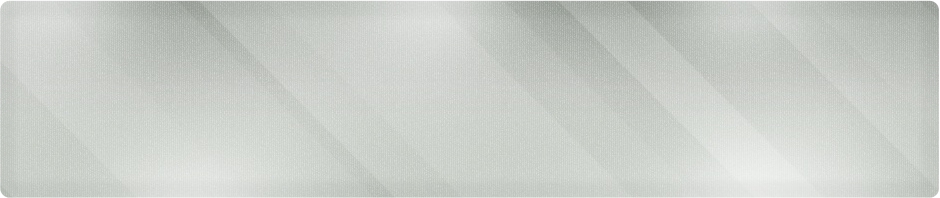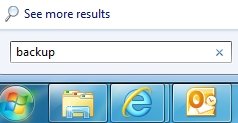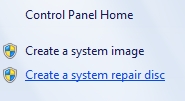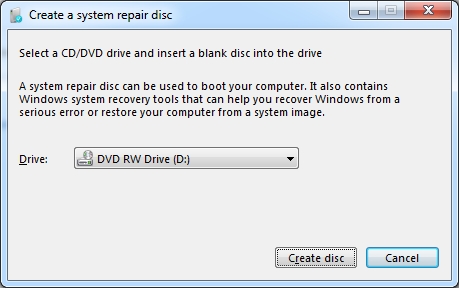Wichita IT Support Tip for May 25, 2011
Windows 7 has been a pretty solid operating system so far. Those who have upgraded have generally been happy. Let’s perform a simple function that may server to keep you happy in the future, if the operating system does come up with problems.
We’re going to use Windows 7 to create a System Repair Disc. Let’s clarify some terms: This is not what you would think of as a System Restore disc. It won’t provide a backup of your operating system and data. The repair disc is simply a tool you or your computer tech can use to help repair your operating system in the event of corruption, or when it won’t boot at all. This is expecially important if your computer did not come with a Windows 7 DVD.
Create A System Repair Disc
Step 1: Click on the start flag and type ‘backup’ (without quotes) into the search box.
Step 2: Find the Backup and Restore option in the results and click on it.
Step 3: Click on the Create a System Repair Disc option.
Step 4: Put a blank CD or DVD in your drive and choose the correct drive letter.
Click the Create disc button and follow the prompts.
Step 5: Label your disc and store it in a safe place that you’ll remember it! If your PC is out of site, put the disc in a paper envelope and tape it to the side of the machine. In case of emergency, let your computer tech know you have it, or be brave and boot to it. Just be sure you read everything before you click OK.
If you are a small business or individual looking for professional technical support or IT services, give us a call at Proper Technology Solutions at (316) 337-5628. Withour low support rates starting at $70/hour and no minimum service charges, we can help your company save money on their IT support. Call to schedule a visit. We can take the pain out of transitioning to a new IT support company by cutting some of the costs associated t