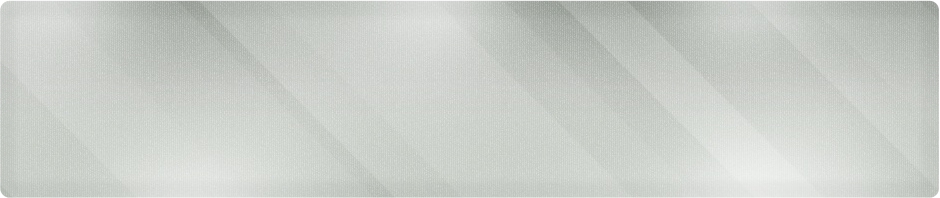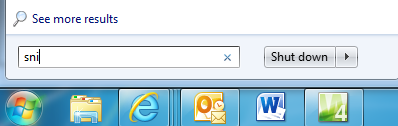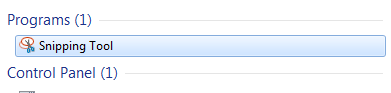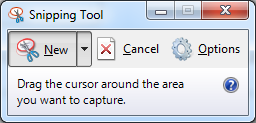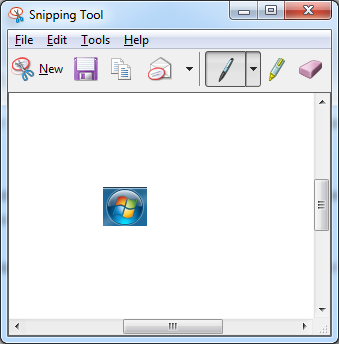Wichita IT Support Tip for May 13th, 2011
Let’s start at the beginning. Capturing the screen in Windows serves many purposes. Sending a screen capture of an error message to your computer tech is something that will make their day. Using screen captures in tutorials or tips like this one is a great way for your IT person to help people understand a process. How about a quick overview of screen printing before we talk about the Snipping Tool?
The printscreen button (PrtSc) on your keyboard can be used in two ways. Tap the button and it apparently does nothing. Actually, it’s capturing the screen and putting it on your clipboard. Now you have to do something with it. Open up word, right-click and paste. Voila, your screen capture appears. The other use is to combine the ALT key with PrtSc. This combination only captures the active window on the screen (whichever is on top!) Use this combination for your missive to the support tech. You’ll capture and paste just the error message.
That said, let’s talk about the Snipping Tool. This Windows 7 tool can be used to further specify exactly what you want to copy off your screen.
Step 1: Open the Snipping Tool by going to the start flag and starting to type the name in the Search box.
The display will then give you matching programs:
Step 2: Open the Snipping Tool
Step 3: Follow the simple instructions. Draw a box around whatever on the screen you want to capture. I want an nice picture of the Start Flag. I click and hold, dragging from the top left of an imaginary box around the item to the bottom right. When I let go of the button, it will show me my Snipping.
Step 4: Use the menu buttons to save your file!
If your business is looking for an IT consultant, network designer or just someone to sit down with and help you learn what you need to know, call Proper Technology Solutions at (316) 337-5628. Our certified consultants and computer techs can assist you with all your needs. IT support in Wichita and surrounding areas with low rates starting at $70/hour with no minimum fees.