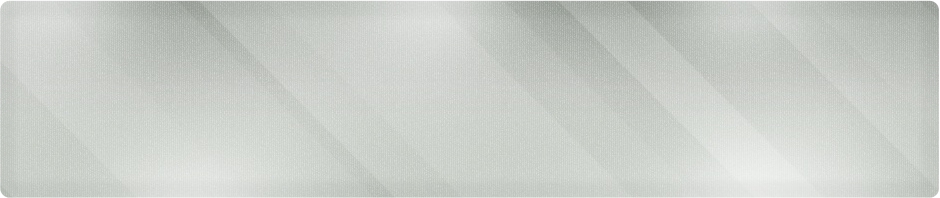Most of our advertising material at Proper Technology Solutions is created in Microsoft Publisher 2010. As a small IT support company in Wichita, we try to produce as much value from our software investments as possible, and one of our goals is to empower our clients to see the same benefits.
We use a lot of free online templates as the basic framework for our publications. With a little modification, they can be re-used over and over again to support our ever changing needs, be they for network design information or invites to one of our computer support training functions.
Today’s tip will focus on how to grab a template from the online libraries, customize it to fit your needs and save it in a format you can use to create multiple documents in the future.
Step 1: Open publisher and choose the File tab along the top, then choose New.
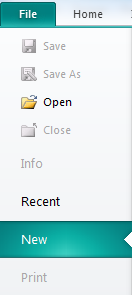
Choose File, then New in Publisher
Step 2: For our example, look for Advertisements under More Templates and click the link.
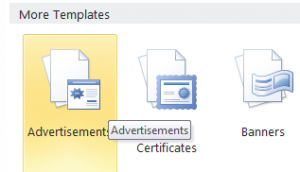
Advertisements under More Templates
Step 3: In the search box at the right, we’ve entered Real Estate to narrow our search. We are going to work with the Just Listed Postcard.
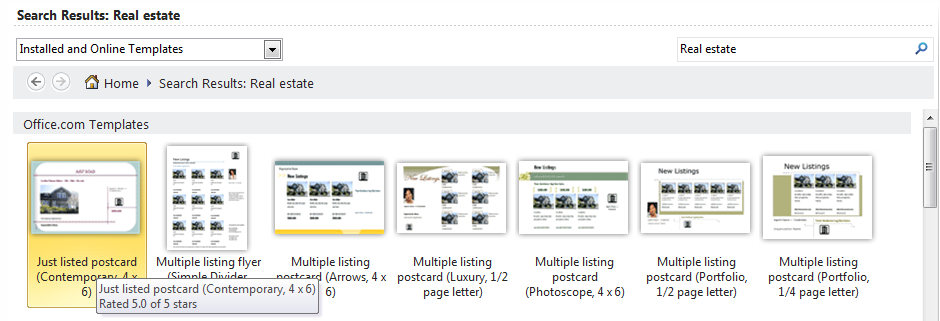
Step 4: When you highlight the template, a description and Download button will appear on the right of the screen. Click Download to grab the template.
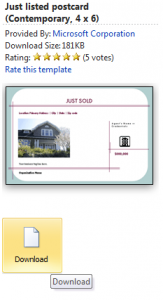
Template Download Link
Step 5: A new document is created with the template layout. Take some time to experiment with customizing the document with your business information and logos. For more detailed instructions, ask us about one of our more in-depth training sessions.
Step 6: When you’re done customizing, let’s choose File then Save As. In the Save As Type field, choose Publisher Template. Give the file a name you can remember and save it.
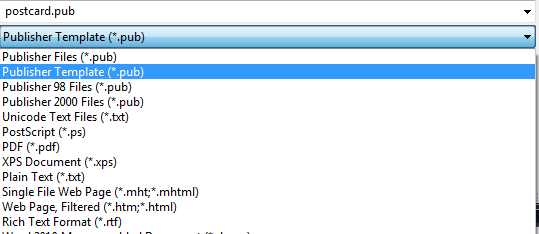
Step 7: Let’s close our example document and click File then New again. In the Available Templates section, look for My Templates.
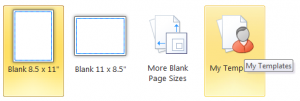
My Templates in Publisher
Step 8: You now have a list, which includes the template you saved in Step 6 above. When you want to create a new postcard, open the template, then choose Save As and save it as a new Publisher document with a new name. Your template will remain unchanged and you can modify just the information needed.
For all your IT support needs in Wichita and surrounding areas, call Proper Technology Solutions at (316) 337-5628 or our after hours support line at (316) 210-7112. We can customize one-on-one or group training events for most applications and provide network design, computer maintenance and more with low rates and no minimum service charges.