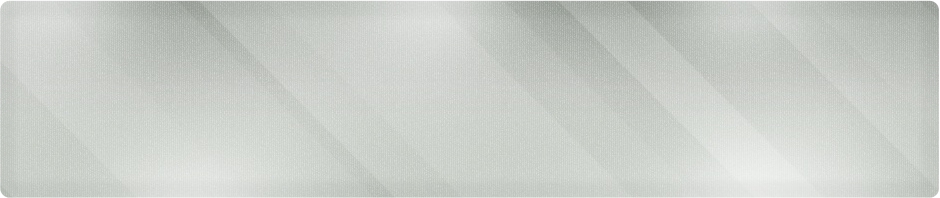Have you ever had a large spreadsheet and had trouble remembering what the row or column names were when you had to scroll them off the screen?
A quick fix in Excel 2010 can help lock that first row or column in place, allowing you to scroll to the entry point of your data without scrolling that important information off the screen.
As an IT support and networking consultant, I’ve been asked to provide a solution to this problem several times. Here’s the quick fix:
Step 1: Highlight the column of data you wish to lock in place.
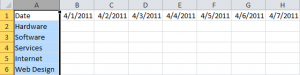
Highlighting the Column
Step 2: Click the View tab on the top menu bar
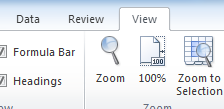
Choosing the View Menu
Step 3: Select Freeze Panes from the ribbon bar
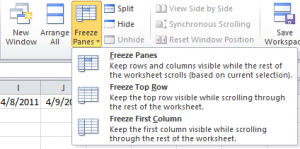
Freeze Columns Option on the Ribbon Bar
Step 4: Click Freeze First Column
That’s it! Now, when you scroll through the data to the right, the data will slide, leaving that first column in view:
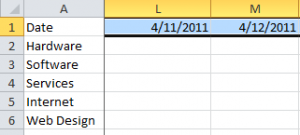
The Locked Column
If you have questions about this or any of our other tips, give Proper Technology Solutions a call at (316) 337-5628 or reach us at our after hours IT support line (316) 210-7112. We can help with all your IT networking needs in Wichita and surrounding areas. With our low rates starting at $70/hour with no minimum service charges we can help lower your IT support costs.
Our highly certified computer techs and network engineers can solve all your information technology issues on-site or through remote access, while providing service small businesses can afford.